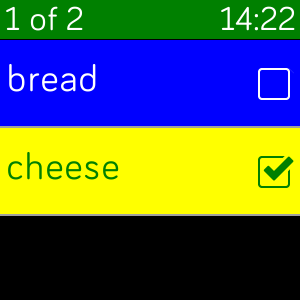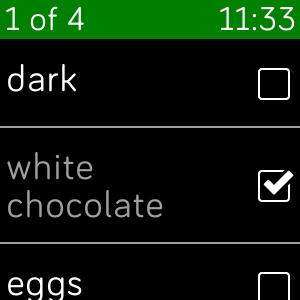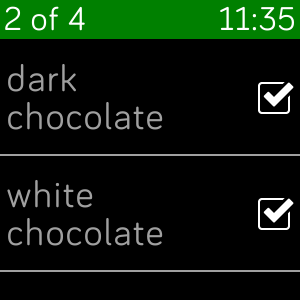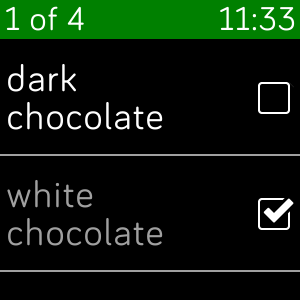Working with Fitbit Virtual Checkbox Tile Lists
I’ve started working on a new project for my Fibit Versa and so far it seems to be going quite well. Its basically a todo list on your wrist for a very specific use case, I am writing it for a birthday present but it may be more generally useful, we will see.
I knew that the Fitbit SDK had support for some pretty advanced view components so I started there.
What I needed was a combination of a Virtual Tile List and a Checkbox List, and I found some very good and helpful examples. However there were a couple of things I couldn’t find examples for and I had to work them out myself.
- setting the colour of the text and background of a checkbox tile
- getting the height of a virtual checkbox tile with multi row text correct after the dynamic refresh
A dynamic virtual checkbox list
From the examples I ended up with a layout for the list like this, the list itself supports the idea of having groups of checkbox items with each group having a header item (which is not a checkbox)
1
2
3
4
5
6
7
8
9
10
11
12
13
14
15
16
17
18
19
20
21
22
23
24
25
26
27
28
29
30
31
32
33
34
35
36
37
38
39
40
41
42
43
44
45
46
47
48
49
50
51
52
53
54
55
56
57
58
59
60
61
<svg id="main-screen">
<defs>
<!-- Template Symbol for the view header -->
<symbol id="view-header" href="#scrollview-header">
<rect id="heading-banner" x="0" y="0" width="100%" height="100%" fill="green" pointer-events="visible"/>
<text id="heading-text-top-left" x="4" y="30" />
<text id="heading-text-top-right" x="100%-4" y="30" text-anchor="end"/>
</symbol>
<!-- Template Symbol for the checkbox items -->
<symbol id="header-item" href="#tile-list-item" focusable="false" height="40" class="header" display="none">
<textarea id="item-header-text" x="4" y="30" width="100%" height="100%" fill="white">header-text</textarea>
</symbol>
<symbol id="tile-item" href="#tile-list-item" focusable="false" pointer-events="none" system-events="all" display="none">
<rect id="item-background" x="0" y="0" width="100%" height="100%"/>
<use id="item-text" href="#checkbox-tile" pointer-events="all" value="0">
<set href="header/text" attributeName="text-buffer" to="item-text" />
</use>
<rect id="tile-divider-bottom" class="tile-divider-bottom" />
</symbol>
</defs>
<use href="#view-header" height="39">
<set href="#heading-text-top-left" attributeName="text-buffer" to="ver" />
<set href="#heading-text-top-right" attributeName="text-buffer" to="99:99" />
</use>
<use id="main-list" href="#tile-list">
<var id="virtual" value="1" />
<var id="reorder-enabled" value="0" />
<var id="separator-height-bottom" value="2" />
<!-- peek mode is disabled for checkboxes so lets do it for the list item as well -->
<var id="peek-enabled" value="0" />
<use id="header-pool" href="#tile-list-pool">
<use id="header-pool[0]" href="#header-item" class="tile-list-item" />
<use id="header-pool[1]" href="#header-item" class="tile-list-item" />
<use id="header-pool[2]" href="#header-item" class="tile-list-item" />
<use id="header-pool[3]" href="#header-item" class="tile-list-item" />
<use id="header-pool[4]" href="#header-item" class="tile-list-item" />
<use id="header-pool[5]" href="#header-item" class="tile-list-item" />
<use id="header-pool[6]" href="#header-item" class="tile-list-item" />
<use id="header-pool[7]" href="#header-item" class="tile-list-item" />
<use id="header-pool[8]" href="#header-item" class="tile-list-item" />
<use id="header-pool[9]" href="#header-item" class="tile-list-item" />
</use>
<use id="item-pool" href="#tile-list-pool">
<use id="item-pool[0]" href="#tile-item" class="tile-list-item" />
<use id="item-pool[1]" href="#tile-item" class="tile-list-item" />
<use id="item-pool[2]" href="#tile-item" class="tile-list-item" />
<use id="item-pool[3]" href="#tile-item" class="tile-list-item" />
<use id="item-pool[4]" href="#tile-item" class="tile-list-item" />
<use id="item-pool[5]" href="#tile-item" class="tile-list-item" />
<use id="item-pool[6]" href="#tile-item" class="tile-list-item" />
<use id="item-pool[7]" href="#tile-item" class="tile-list-item" />
<use id="item-pool[8]" href="#tile-item" class="tile-list-item" />
<use id="item-pool[9]" href="#tile-item" class="tile-list-item" />
</use>
</use>
</svg>
The code to populate the list is like this
1
2
3
4
5
6
7
8
9
10
11
12
13
14
15
16
17
18
19
20
21
22
23
function setupTileList(data) {
tileList.delegate = {
getTileInfo: (index) => {
const poolType = (data[index].type === "header") ? "header-pool" : "item-pool";
return {
type: poolType,
data: data[index],
};
},
configureTile: (tile, info) => {
if (info.data.type === "header") {
tile.getElementById("item-header-text").text = info.data.text;
} else {
const checkBoxTile = tile.getElementById("item-text");
checkBoxTile.text = info.data.text;
checkBoxTile.value = info.data.selected ? 1 : 0;
checkBoxTile.onclick = (evt) => {
info.data.selected = !info.data.selected;
};
}
}
};
}
and the data looks like this, in the real app the data is also dynamic
1
2
3
4
5
6
7
8
9
10
11
12
13
let data = [{
type: "header",
text: "",
selected: false
}, {
type: "item",
text: "bread",
selected: false
}, {
type: "item",
text: "cheese",
selected: true
}];
Setting the colour of the text and background of a checkbox tile
I was able to set the colour of the checkbox easily enough using the CSS styles, but I wanted to be able to set the colour of the text and background as well.
To set the colour of the checkbox I did this in CSS
1
2
3
/* all checkboxes */
.checkbox-tile-image image { fill: green }
.checkbox-unselected-color image { fill: #FFFFFF }
Setting the colours of the other elements was a bit more tricky, I did it like this
1
2
3
4
5
6
7
8
9
10
11
12
13
14
15
16
17
18
19
20
21
22
23
24
25
26
27
28
29
30
31
32
33
34
35
36
37
38
39
const selectedBackgroundColour = "yellow";
const selectedTextColour = "green";
const notSelectedBackgroundColour = "blue";
const notSelectedTextColour = "#FFFFFF";
function setupTileColours(bg, textArea, selected) {
bg.style.fill = selected ? selectedBackgroundColour : notSelectedBackgroundColour;
textArea.style.fill = selected ? selectedTextColour : notSelectedTextColour;
}
function setupTileList(data) {
tileList.delegate = {
getTileInfo: (index) => {
const poolType = (data[index].type === "header") ? "header-pool" : "item-pool";
return {
type: poolType,
data: data[index],
};
},
configureTile: (tile, info) => {
if (info.data.type === "header") {
tile.getElementById("item-header-text").text = info.data.text;
} else {
const bg = tile.getElementById("item-background");
const checkBoxTile = tile.getElementById("item-text");
const textArea = checkBoxTile.getElementById("header");
checkBoxTile.text = info.data.text;
setupTileColours(bg,textArea,info.data.selected);
checkBoxTile.value = info.data.selected ? 1 : 0;
checkBoxTile.onclick = (evt) => {
info.data.selected = !info.data.selected;
setupTileColours(bg,textArea,info.data.selected);
};
}
}
};
}
Note that as the rendered colours are dependent on the current checked state I need to also call setupTileColours in the onclick handler.
The colours are pretty extreme and are only here as an example.
Setting the height of a virtual checkbox tile
One annoyance with the list was after the list was refreshed, that is the underlying data was changed and setupTileList called again, the the text was not drawn correctly. If the text was too long to fit on one row I wanted it to wrap down onto the next line rather than being truncated. For example the top item of the list is actually “dark chocolate”.
I noticed that if I “clicked” (or tapped) on the item when it was redrawn it was correct like this
This was great but I wanted it to be drawn correctly as soon as the list was refreshed. I wondered what would happen if I tried to force the redraw in code like this.
1
2
3
4
5
6
7
8
9
10
11
12
13
14
15
16
17
18
19
20
21
22
23
24
25
26
27
28
29
30
31
32
33
34
35
36
function setupTileList(data) {
tileList.delegate = {
getTileInfo: (index) => {
const poolType = (data[index].type === "header") ? "header-pool" : "item-pool";
return {
type: poolType,
data: data[index],
};
},
configureTile: (tile, info) => {
if (info.data.type === "header") {
tile.getElementById("item-header-text").text = info.data.text;
} else {
const bg = tile.getElementById("item-background");
const checkBoxTile = tile.getElementById("item-text");
const textArea = checkBoxTile.getElementById("header");
checkBoxTile.text = info.data.text;
setupTileColours(bg,textArea,info.data.selected);
// check the box - a funky approach to force a redraw and resize if the text is multi line
if (info.data.selected) {
checkBoxTile.value = 1;
} else {
checkBoxTile.value = 1; // force redraw
checkBoxTile.value = 0;
}
checkBoxTile.onclick = (evt) => {
info.data.selected = !info.data.selected;
setupTileColours(bg,textArea,info.data.selected);
};
}
}
};
}
It worked, I know this is a little bit of a hack but needs must.
If anyone knows a better way then please let me know.